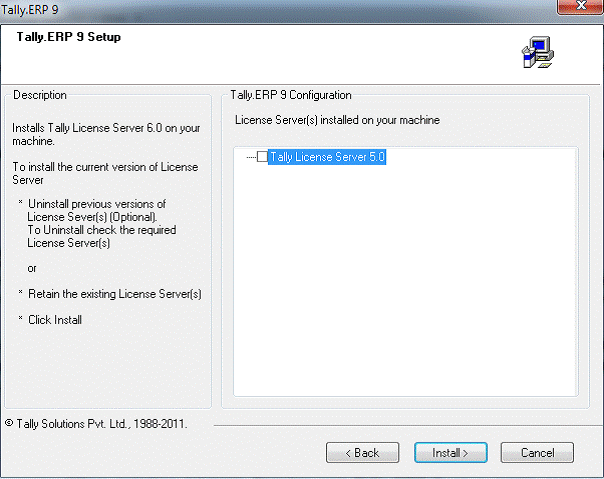FAQs on FBT - Tally.ERP 9
Query
Does section 115WB create two classes of Fringe Benefits under sub-section (1) and (2), i.e., Fringe benefits and Deemed Fringe Benefits?
Answer
Section 115WB defines 'fringe benefits'. Sub-section (1) refers to the specific fringe benefits provided by the employer to employees directly, i.e:
1. Any privilege, service, facility or amenity, which is directly or indirectly made whether by way of reimbursement or otherwise provided by an employer to the employees (including former employee or employees).
2. Any free or concessional ticket provided by the employer for private journeys to employees or their family members.
3. Any contribution by the employer towards an approved superannuation fund for employees.
4. Any specified security or sweat equity shares allotted or transferred, directly or indirectly, by the employer free of cost or at concessional rate to his employees (including former employee or employees)
Sub -section (2) provides that fringe benefits shall be deemed to have been provided by the employer to his employees if the employer incurs any expense on or makes any payment for the purposes enumerated in clauses (A) to (P)
A. Entertainment
B. Hospitality
C. Conference
D. Sales promotion including publicity
E. Employees’ welfare
F. Conveyance
G. Hotel, boarding, lodging Repair, running and maintenance of cars and the amount of Depreciation thereon
H. Repair, running and maintenance of aircraft and amount of Depreciation thereon
I. Use of the telephone
J. Maintenance of any accommodation in the nature of guest house
K. Festival celebrations
L. Health Club/Any other club
M. Gifts
N. Scholarship to employees’ children
O. Tour and travel (including foreign travel)
Query
Does reimbursement of expenditure to an employee, which is purely of a business nature, be liable to FBT? (For example, the payment of sales tax or stamp duty paid on behalf of the employer and reimbursed later ).
Answer
The Reimbursement of expenditure to an employee is a Fringe Benefit provided within the framework of the clause (a) of sub-section (1) of section 115WB. However, the FBT is payable only with regard to reimbursements listed in clauses (A) to (P) of sub-section (2) of section 115WB and for which the computation is provided in section 115WC.
If the computation is not provided for the Fringe Benefit provided or deemed to have been provided, a benefit of that sort is not liable to FBT.
Query
Does section 115WB create two classes of Fringe Benefits under sub-section (1) and (2), i.e., Fringe benefits and Deemed Fringe Benefits?
Answer
Section 115WB defines 'fringe benefits'. Sub-section (1) refers to the specific fringe benefits provided by the employer to employees directly, i.e:
1. Any privilege, service, facility or amenity, which is directly or indirectly made whether by way of reimbursement or otherwise provided by an employer to the employees (including former employee or employees).
2. Any free or concessional ticket provided by the employer for private journeys to employees or their family members.
3. Any contribution by the employer towards an approved superannuation fund for employees.
4. Any specified security or sweat equity shares allotted or transferred, directly or indirectly, by the employer free of cost or at concessional rate to his employees (including former employee or employees)
Sub -section (2) provides that fringe benefits shall be deemed to have been provided by the employer to his employees if the employer incurs any expense on or makes any payment for the purposes enumerated in clauses (A) to (P)
A. Entertainment
B. Hospitality
C. Conference
D. Sales promotion including publicity
E. Employees’ welfare
F. Conveyance
G. Hotel, boarding, lodging Repair, running and maintenance of cars and the amount of Depreciation thereon
H. Repair, running and maintenance of aircraft and amount of Depreciation thereon
I. Use of the telephone
J. Maintenance of any accommodation in the nature of guest house
K. Festival celebrations
L. Health Club/Any other club
M. Gifts
N. Scholarship to employees’ children
O. Tour and travel (including foreign travel)
Query
Are expenses segregated into those incurred for official purposes and those for personal purposes?
Answer
Fringe benefit is deemed to have been provided if the employer has incurred expenses for any purpose referred to in sub-section (2) of section 115WB. A proportion (20% or 50% or 5% as the case may be) of all the expenses falling under the relevant head in sub-section (2) of section 115WB will be taken as the taxable value of the fringe benefits.
There is no requirement to segregate the various expenses referred to in section 115WB, in terms of expenses incurred for official purposes and those incurred for personal purposes.
Query
Is FBT payble on advances paid for expenses?
Answer
The FBT is liable to be paid only for the expenditure incurred and therefore is not applicable on advances.
Query
Is the gross or net expense considered for the purposes of FBT? For example, part of the expenses on various items like travel, may be recovered from the employees. Therefore, should FBT be levied on the 'gross' travel expenditure or on the 'net' travel expenditure'?
Answer
In cases where the employer recovers any amount of expenditure incurred by its employees against the purposes listed in clauses (A) to (P) of sub-section (2) of section 115WB, the value of the fringe benefits can be determined with reference to the net expenditure and not the gross expenditure.
For example, if an employer incurs a total expenditure of Rs 10 lakh on the repair, running and maintenance of motor-cars, and recovers Rs 1 lakh from its employees, the value of the fringe benefit with regard to the repair, running and maintenance of motor-cars will be calculated on the basis of the net expenditure of Rs 9 lakh (i.e., Rs 10 lakh minus Rs. 1 lakh).
Query
Would the contributions made to an approved gratuity or provident fund attract FBT?
Answer
Section 115WB read with section 115WC does not specifically contain any provision for contributions made to an approved gratuity or provident fund that could attract FBT. Therefore, any contribution made to either of these funds would not attract FBT.
Query
Are medical reimbursements upto Rs. 15,000 (exempt in the hands of the employees) and medical reimbursement over Rs. 15,000 (taxed as perquisite in the hands of the employee) liable to FBT?
Answer
At present, if any sum is paid by the employer for an expenditure actually incurred by the employee for medical treatment in an unapproved hospital and it exceeds Rs 15,000 during the year, such sum is considered as a 'salary' defined in clause (1) of section 17 of the Income-tax Act, and is therefore liable to income-tax in the hands of the employee.
There is no change in this position. Since such a sum is taxable in the hands of the employee, the same is not liable to FBT.
However, if a sum is paid by the employer for an expenditure that was actually incurred by the employee for medical treatment in an unapproved hospital and it does not exceed Rs 15,000 during the year, that sum does not fall within the meaning of 'salary as defined in clause (1) of section 17 of the Income-tax Act and is therefore not liable to income-tax in the hands of the employee.
There is no change in this position. Since such a sum is not taxable in the hands of the employee, the same is liable to FBT.
Query
Can the advance tax paid in excess for the preceding quarter be adjusted against the advance tax for the subsequent quarter(s)?
Answer
Yes, any advance tax paid in excess for the preceding quarter can be adjusted against the advance tax for the subsequent quarter(s).